Other Resources for Instructors
— DRAFT DOCUMENT —
Instructors are encouraged to contact the Instructor Liaison to share their feedback, suggestions, hints, edits, etc. for this guide.
Other Resources for Instructors
- Calendar
- Co-op Policies
- Classroom Policies
- Classroom Set-Up and Clean-Up
- Member Directory
- Photo Galleries
- Social Media
Calendar
While most class-specific information will be shared via your Classroom Dashboard, you are encouraged to add the following information to the co-op calendar:
- Performances
- Presentations
- Exhibitions
- Off-Site Field Trips
- Additional Gathering Days
Examples include, but are not limited to, Choir Concerts, Art Exhibits, and Theater Retreats.
While off-site field trips and additional gathering days are class-specific, it is helpful for parents to see those reminders on the calendar.
To add an event, navigate to the calendar and click the “Submit New Event” icon in the upper right. Calendar submissions must be reviewed and approved by one of the Lead Volunteers. If your submission hasn’t been approved within 48 hours, please contact the Instructor Liaison to let them know it is waiting for review and approval. You may also contact the Instructor Liaison for assistance with creating the entry.
You are also encouraged to invite co-op members to your performances, presentations, and exhibitions in co-op’s General Discussion Member Forum.
Public performances, presentations, and exhibitions can also be shared via social media. Just contact the Instructor Liaison to ask that your event be shared via social media.
Co-op policies
You will find being familiar with the following co-op policies helpful:
- The Rules
- Behavior Policy
- Conflict Resolution Process
- Allergy and Food Sensitivity Policy
- Fragrance/Scent Safe Policy
- Inclement Weather Policy
- Parent Agreement
- Student Agreement
You are encouraged to also review the answers to Frequently Asked Questions and “What is a co-op?”
Classroom policies
You may set your own policies for your classroom, including policies for late registrations and expected and acceptable behavior during class.
You may post these in your Classroom Dashboard using the Resources tab of the Edit Class page.
Classroom Set-Up and Clean-Up
Students are responsible for classroom set-up and clean-up. While it is the responsibility of the Parent Monitors to ensure that they do so, you should feel free to prompt students to help out with the work to be done. Students are expected to help with set-up throughout the co-op, not just in their own classrooms. Students are there every week, so they will quickly become the experts on how the classrooms should be set up at the start and end of co-op.
Set-Up
Students will move church furniture to the side and set up tables and chairs. They will also wipe down surfaces and clean the whiteboard if needed.
You may also request student assistance with bringing class supplies from your vehicle to the classroom.
Students will find the layout for the first-period class with the classroom’s Clean-Up Kit. This layout includes the placing of additional folded tables and chairs inside the room if needed for subsequent classes. If you need this information changed, just contact the Instructor Liaison to request the revisions.
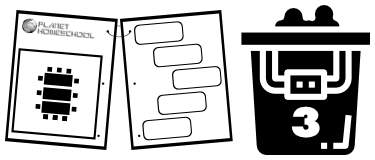 The Clean-Up Kit also has paper towels and spray cleaner for wiping surfaces and whiteboard cleaner for the whiteboards. If students comment that supplies are running low, you may prompt them to ask the Parent Monitor to make a supply request via the Parent Volunteer Shift Log.
The Clean-Up Kit also has paper towels and spray cleaner for wiping surfaces and whiteboard cleaner for the whiteboards. If students comment that supplies are running low, you may prompt them to ask the Parent Monitor to make a supply request via the Parent Volunteer Shift Log.
Clean-Up
Between classes, students will rearrange tables and chairs if necessary and wipe down surfaces and wash whiteboards if needed. You may request student assistance with bringing class supplies back to your vehicle.
At the end of the day, students will wipe down surfaces, fold and put away tables and chairs, wash whiteboards, vacuum and/or sweep, and reset the church’s furniture.
The church’s preferred room layout can be found with the classroom’s Clean-Up Kit.
Member Directory
You are encouraged to have a complete profile in the member directory, including emergency contact information.
While you can use your Classroom Dashboard to easily and quickly communicate with your students, either individually or as a group, you can also find their contact information in the member directory.
Photo Galleries
Please be sure the check the member directory for parental permission before sharing photos of students online. Select “Online directory with Details” in the upper right and then check “Photo sharing permissions” to see member preferences.
Assuming you have parental permission to do so, you may share photos of your class activities in our website photo galleries. You may also submit photos for sharing on social media.
Social Media
Planet Homeschool’s Facebook Page can be used to promote your Planet Homeschool class and its activities. Just contact the Instructor Liaison to request having information shared there. You may hear back from the Social Media Coordinator if this volunteer wants more information to complete your request.


